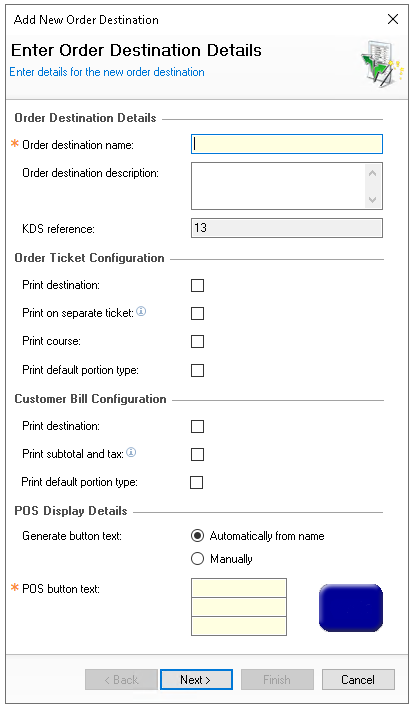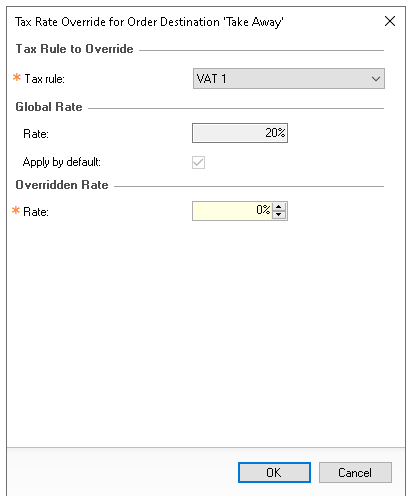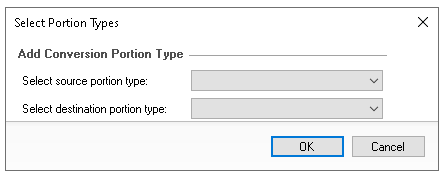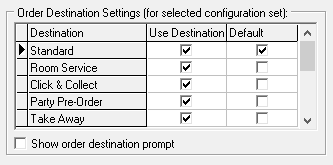Order destinations are used to classify different types of orders based on where they will be consumed by the guest. This ensures that the appropriate products are available for sale, the correct taxes are applied, and the preparation of items is properly managed in the bar or kitchen.
In some organisations order destinations are also used to determine where a customer may collect their order from because it was ordered one location but will be served somewhere else.
Examples
-
Eat In
-
Take Away
-
Delivery
-
Collection
Order Destination Topics
Adding New Order Destinations
Follow these steps to add a new order destinations:
-
Click Add
-
Enter Order Destination Name and then the following optional configurations
-
Click Next
-
Select the Portion Handling option
-
All Portion Types
-
Selected Portion Types
-
When selected click Modify Selection and select which portions can be used with the order destination | click OK
Selected portions might be used to only allow specific portions applicable to that destination to be used, for example take away portions might map to the take away order destination
-
-
-
Set the Default Portion of the destination
-
Click Finish
There are additional optional settings that can be made
Tax Rate Overrides
Tax rate overrides enable the configuration of different tax to be applied compared to the normal tax rules configured within Product Modelling.
Example for Take Away Order Destination
-
Selected items such as hot drinks, crisps, chocolate and hot food will always include VAT regardless of the order destination
-
Other items such as salads, sandwiches and other cold items will have VAT applied for Eat In sales but for Take Away sales the rate should be 0%
Using the overrides enables the rates to be overridden on a per destination basis
-
Click Add
-
Select the Tax Rule
The normal global rate will be displayed when selecting a rule -
Enter the Overridden Rate
-
Click OK
Portion Management
In the initial setup of creating an order destination there was the ability to choose 'Selected Portion Types' when this option is selected there is a further configuration enabled in the Portion Management tab to enable a conversion mapping between different portion types. On the Aztec Point of Sale terminal it is possible to 'swap' destination within the middle of the transaction, portion mapping enables this process to happen.
Example order starts as Take Away but guest changes their mind to Eat In
-
1 x Take Away 'Portion' Coffee is add to the order
-
Guest changes their mind and wants to Eat In, when swapping the order destination any existing products will check their portion mapping and convert to the products set, in this example Take Away Portion converts to Eat In Portion
-
Select the Portion Management tab
-
Click Add
-
Select the Source Portion and Destination Portion Type
-
Click OK
Editing Order Destinations
Follow these steps to edit order destinations:
-
Select the required Order Destination
-
Update any fields as required
-
Click Save
Removing Order Destinations
Follow these steps to remove order destinations:
-
Select the required Order Destination
-
Click Remove
-
Click Yes to proceed
If the order destination is still allocated to theme configurations this should be adjusted in Theme Modelling → Estate Setup
Additional Information
-
The available order destinations that can be used are controlled on a per theme basis, when modelling theme panel designs buttons should be selected from the Button Picker → Other Lists → Select Order Destinations
-
When using the change order destination function buttons can be found in Button Picker → Other Lists → Change Order Destination
-
Per Config Set destinations in use should be configured in Theme Modelling → Config Sets → Order Destination Settings
Field Settings & Information
Order Destination Details
The order destination details controls the primary setup.
| Field | Description |
|---|---|
| Order Destination Name |
Name of the destination used across the system - 20 characters |
| Order Destination Description | Description of the order destination - 250 characters |
| Order Ticket Configuration | |
| Print Destination |
Print the destination name on dispense tickets to kitchens / bars |
| Print on Separate Ticket | Prints a separate ticket when this destination is used |
| Print Course | Prints the course of the products when this destination is used |
| Print Default Portion Type | Prints the default portion type selected on the dispense ticket |
| Customer Bill Configuration | |
| Print Destination | Prints the destination name on the guest bill / receipt |
| Print Subtotal & Tax | Prints the subtotal and tax information on the guest bill / receipt |
| Print Default Portion Type | Prints the default portion type selected on the guest bill / receipt |